Best Alternative For Android's AVD | How to use it?
Many of you will agree that Android's AVD is slow and it does affect the complete development process. But if your work device has good specs, like more than 4GB of RAM, then you are lucky ones.
But I had the problem with the virtual device, hence I used the best alternative.
So let's discuss why is the Virtual Device slow.
1. It eats up a large amount of memory
Android Studio itself takes up about 2GB of RAM approx. The remaining is reserved for the OS to function and if you accidentally click on run and a virtual device is starting you're in trouble. What I do during this situation is I shut down my PC.
Also, VD is not meant to run that fast since it's working on some other structure. So you can't expect it to run as needed.
2. Let's come to the main point
Which is the best alternative? I tried around 5 alternatives over the internet, then, at last, I came to the one. It's Genymotion, great speed and easy.
Now I'll tell you how to use it with Android Studio.
Go to Genymotion Website, download the one suitable with your OS.
Open the install application. Add a virtual device you like, it'll automatically install and you can run it.
But this won't be detected by Android Studio. So let's move forward:
1. Open Android Studio and go to Plugins Section
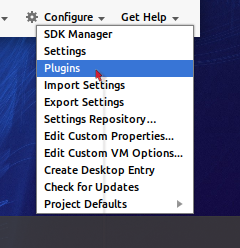
2. Click on Browse Repositories
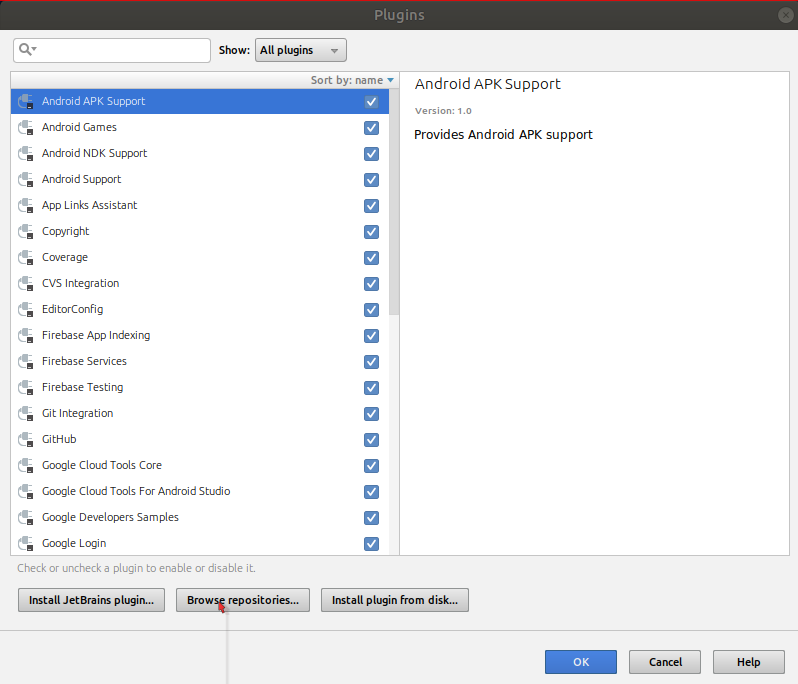
3. Search for Genymotion hit enter and click on install.
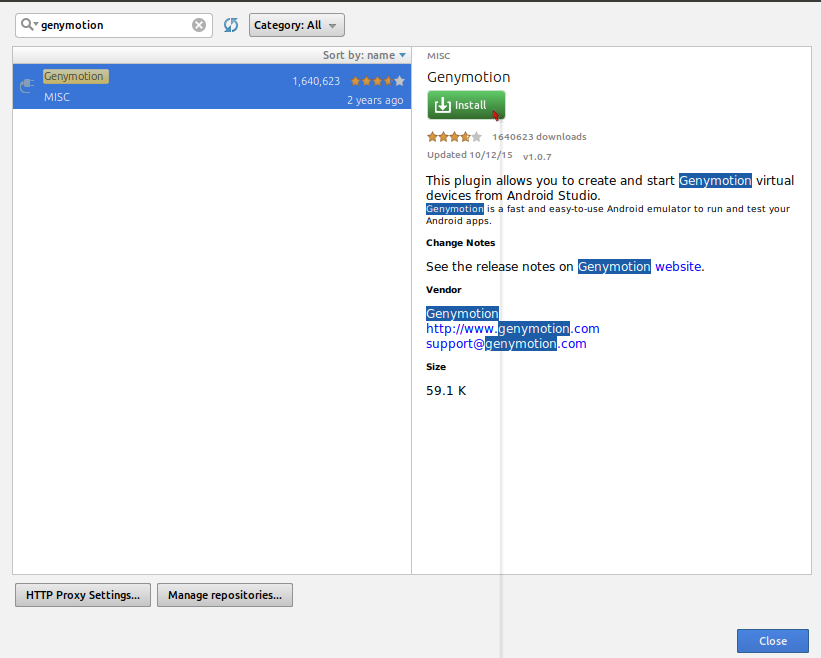
4. Restart Android Studio
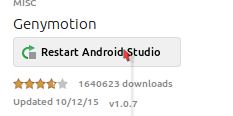
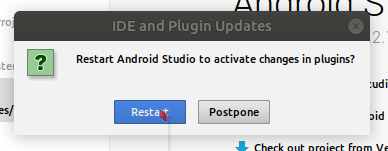
5. Now go to Plugins, and you'll see Genymotion being install
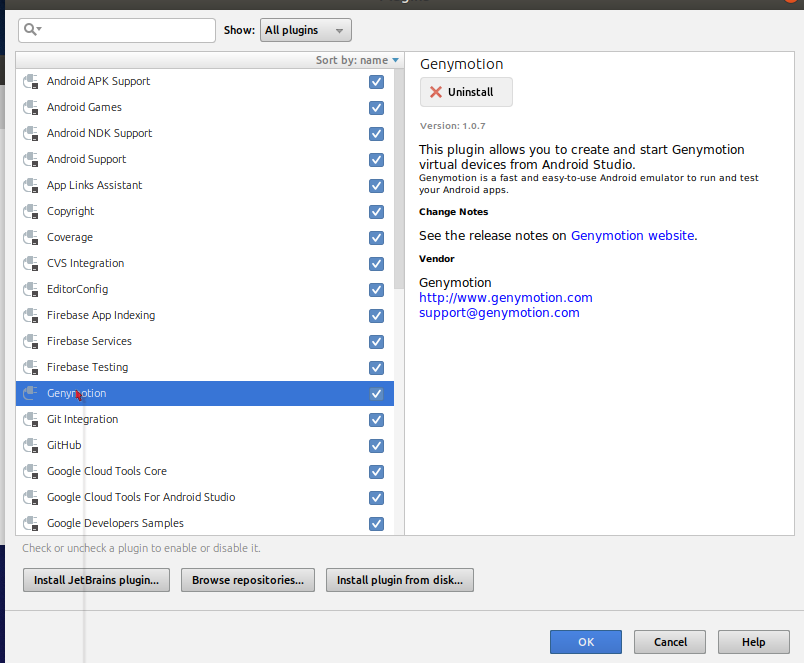
6. To run from Android Studio:
Start your favorite Virtual Device from Genymotion.
Click Run in Android Studio, you'll see your G's Device. And it'll run on it.
If you want to suggest any changes or some new fact, comment it below...
But I had the problem with the virtual device, hence I used the best alternative.
So let's discuss why is the Virtual Device slow.
1. It eats up a large amount of memory
Android Studio itself takes up about 2GB of RAM approx. The remaining is reserved for the OS to function and if you accidentally click on run and a virtual device is starting you're in trouble. What I do during this situation is I shut down my PC.
Also, VD is not meant to run that fast since it's working on some other structure. So you can't expect it to run as needed.
2. Let's come to the main point
Which is the best alternative? I tried around 5 alternatives over the internet, then, at last, I came to the one. It's Genymotion, great speed and easy.
Now I'll tell you how to use it with Android Studio.
Steps to install Genymotion:
Go to Genymotion Website, download the one suitable with your OS.
Open the install application. Add a virtual device you like, it'll automatically install and you can run it.
But this won't be detected by Android Studio. So let's move forward:
1. Open Android Studio and go to Plugins Section
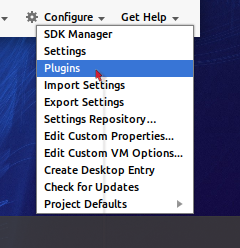
2. Click on Browse Repositories
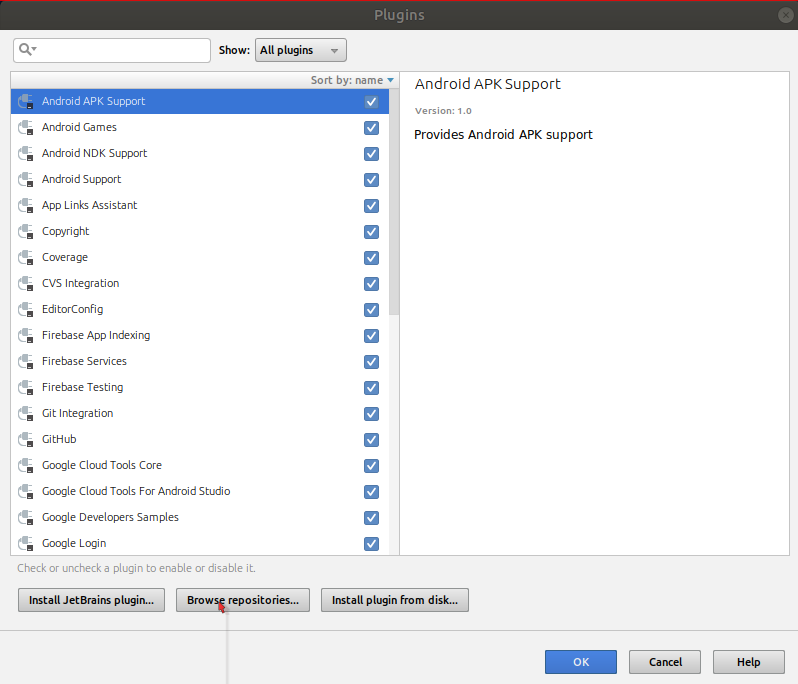
3. Search for Genymotion hit enter and click on install.
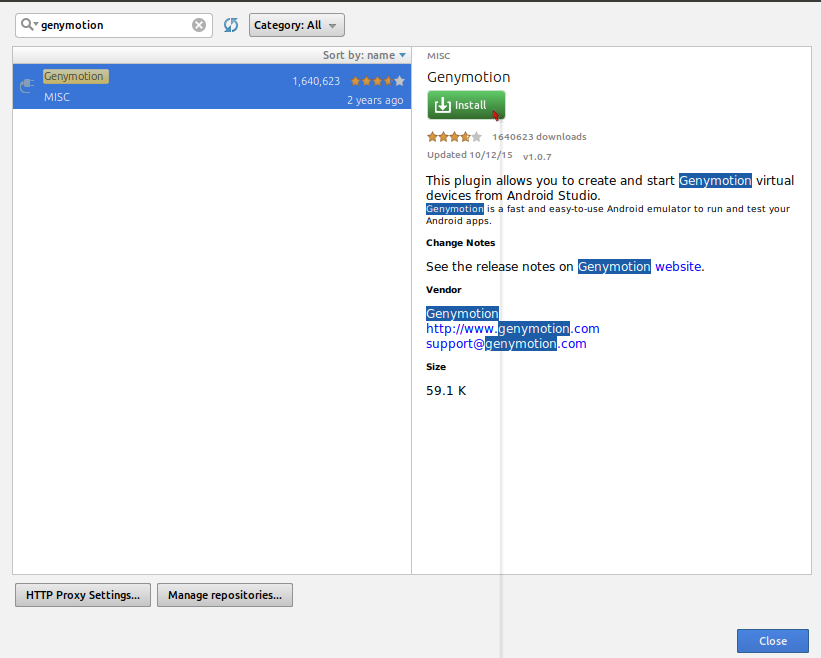
4. Restart Android Studio
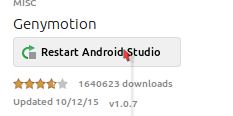
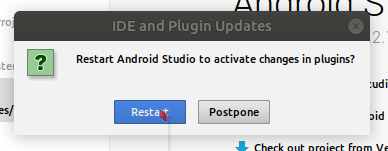
5. Now go to Plugins, and you'll see Genymotion being install
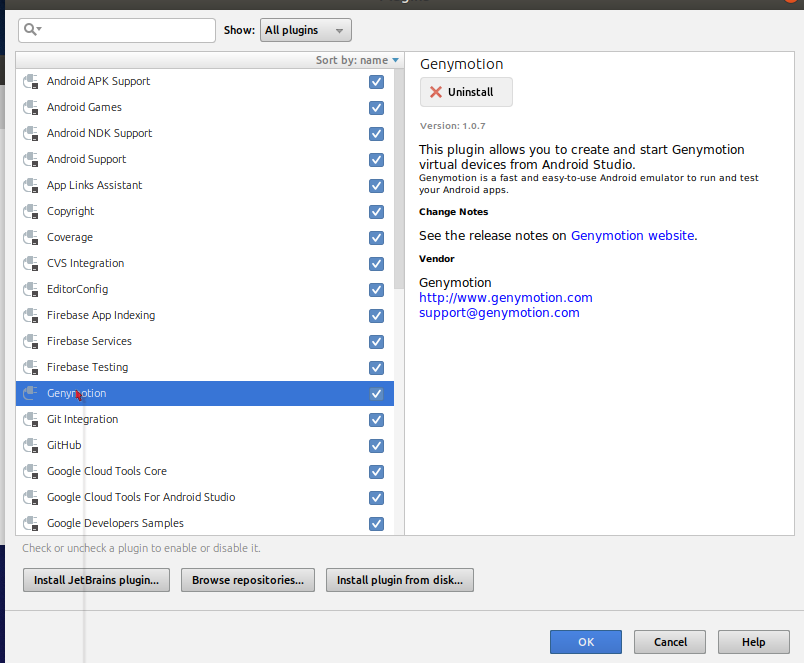
6. To run from Android Studio:
Start your favorite Virtual Device from Genymotion.
Click Run in Android Studio, you'll see your G's Device. And it'll run on it.
If you want to suggest any changes or some new fact, comment it below...
